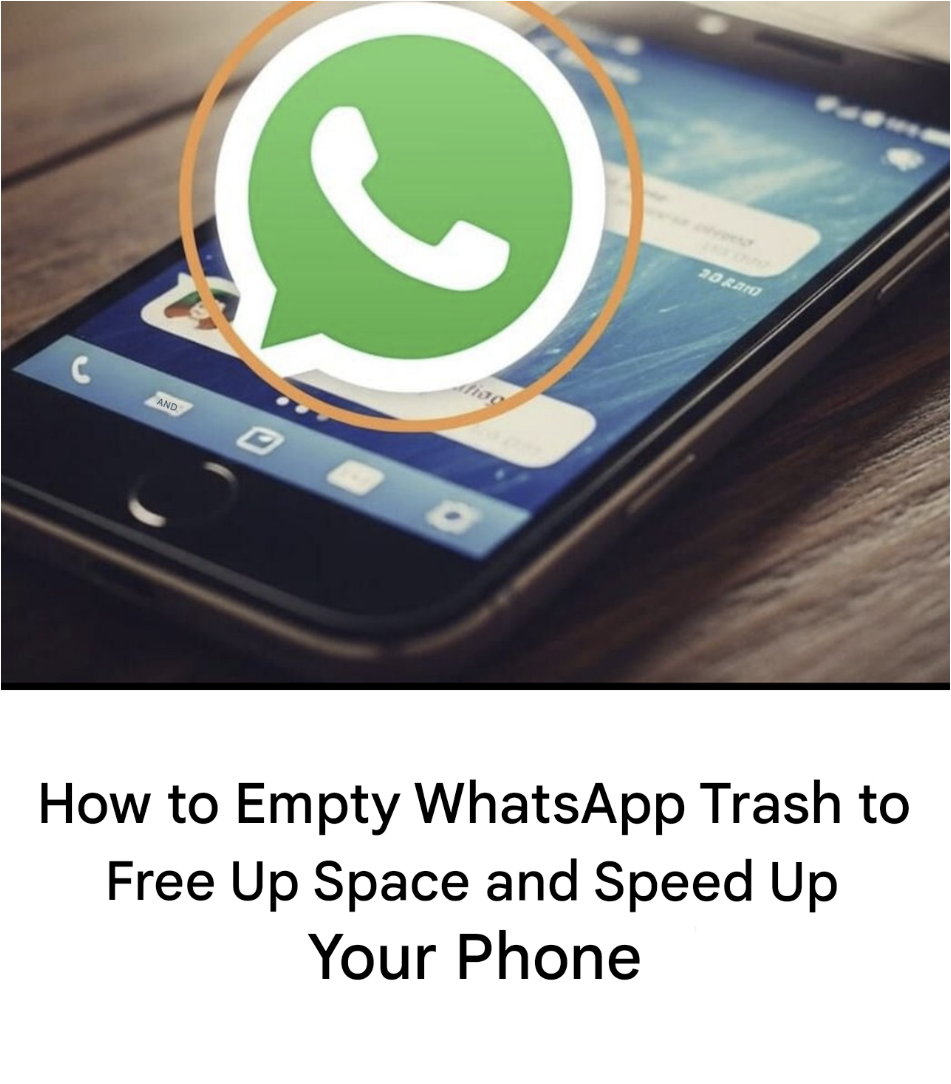-
Delete files from WhatsApp app
Even though iOS doesn’t let you directly access WhatsApp’s internal files like Android does, you can still do a major cleanup:
- Open WhatsApp .
- Go to Settings > Storage & Data > Manage Storage .
- You will see here:
- The most space-consuming discussions .
- Large files ( videos, documents, etc.).
- Tap each conversation, then select:
- Select > Select All > Delete .
This allows you to manually clear out unnecessary media files, even « sent » ones, which WhatsApp often keeps in duplicate.
Also remember to clear the WhatsApp cache
Cache is a collection of temporary files that are supposed to speed up the application. But as they accumulate, they end up slowing it down.
To empty it:
- Go to Settings > Apps > WhatsApp
- Tap Storage
- Tap “Clear Cache”
Don’t worry: this won’t delete your messages or important files. Only unnecessary temporary data.
Use the “Manage Storage” feature in WhatsApp
WhatsApp includes a very useful tool for sorting your files:
- Open the app
- Go to Settings > Storage & Data > Manage Storage
You will see:
- Files shared multiple times
- Large files (videos, audios, documents)
- The space occupied by each conversation
This allows you to sort quickly and easily.
With these tips, you can get your phone back to a smoother, more responsive state. A little digital cleaning, and your WhatsApp will be working like new.