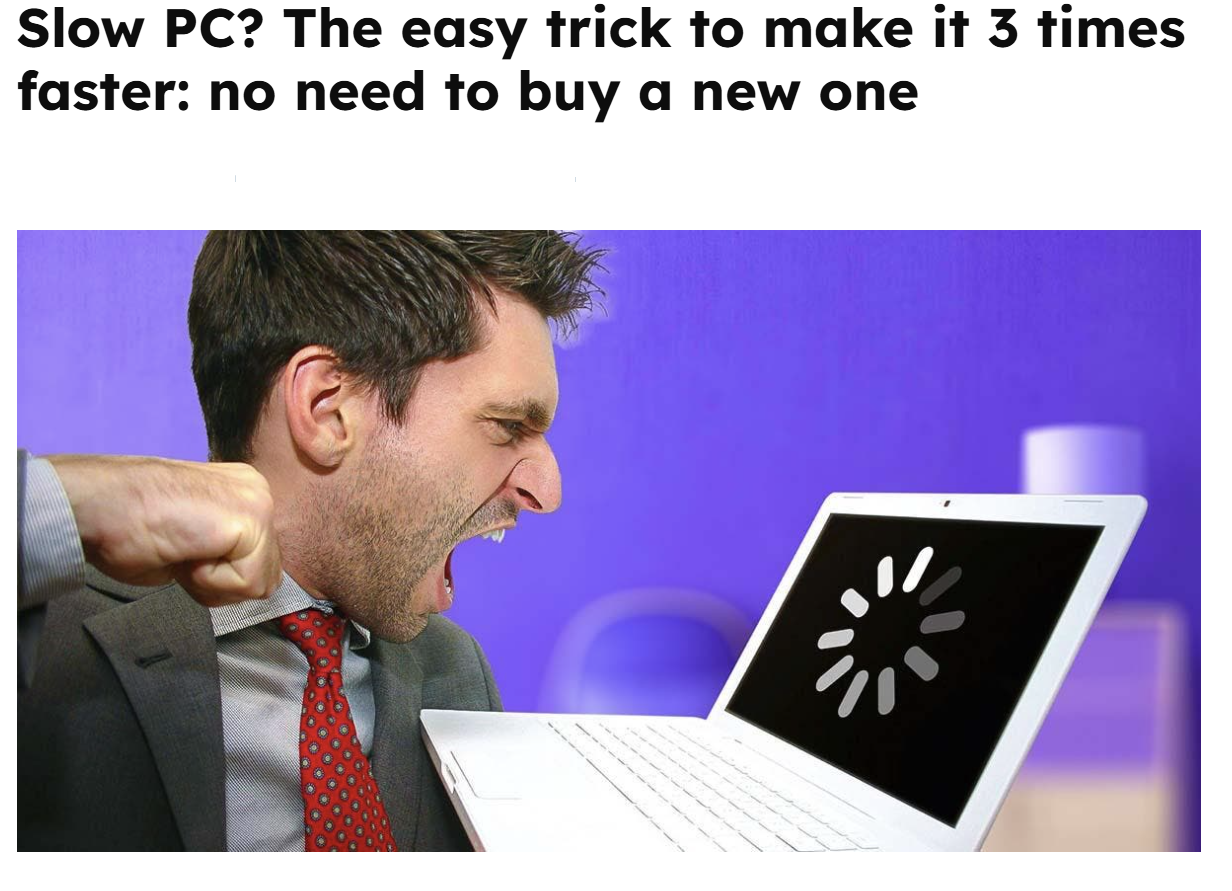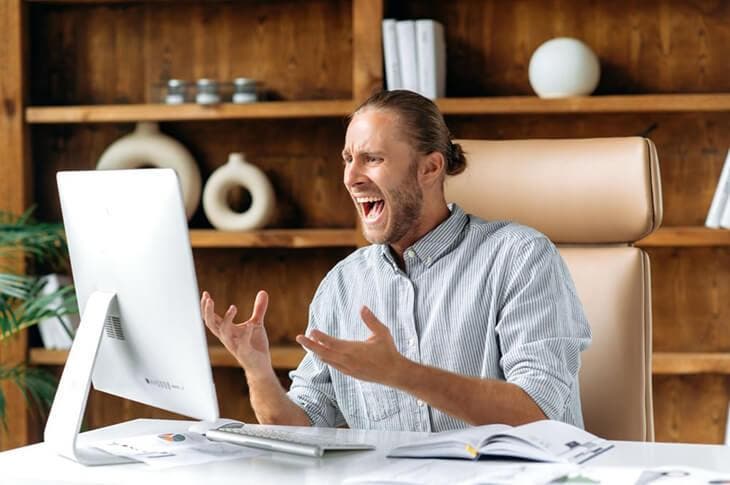
A slow computer is annoying –
There are other tips to free up space on your computer, here are a few!
Windows Storage Assistant to analyze data stored on your computer
In the previous tip, we saw how to automatically clean your PC’s hard drive in just a few clicks. Now, if you want to get rid of junk files and free up more space, you can use Windows Storage Assistant to do it manually. This tool allows you to analyze your storage space easily and quickly by sorting data and classifying it into different categories. This way, you’ll be better able to detect software, videos, and other documents that need to be deleted.
- To access Windows Storage Sense, go to “Settings.”
- Next, click on the “System” category to access the “Storage” tab.
- From then on, the wizard will run to review your folders such as “Documents”, “Music”… as well as their size.
- Assuming the largest folder is the Software folder, click on it to see all installed software, sorted by size. If you find that sorting isn’t automatic, set it to « Sort by. »
- Finally, make your choice! All downloaded and unnecessary software must be removed.
NB: You should not uninstall programs and software blindly! You may be deleting items that are necessary for the proper functioning of your PC.
Note that Windows Storage Assistant is still effective at removing large software. As for so-called « classic » files, this tool simply identifies and redirects you to folders that are taking up a lot of space so that you can proceed with a possible uninstallation.
Delete internet browser data to free up space on your computer
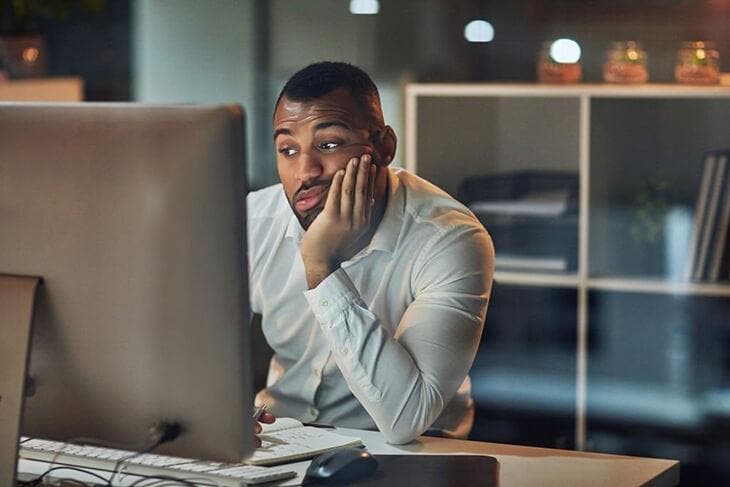
A computer that keeps on lagging –
You’ve probably heard of browsing data. Considered cache memory, it allows Internet users to load visited sites more quickly. Furthermore, this data can also be part of your internet history or files stored by your browser. Follow this tutorial to get rid of it and reclaim space on your hard drive!
If you are using Google Chrome as your browser:
- Click on the 3 dots at the top right to access the Menu and click on “More tools” then on “Clear browsing data”.
- Do you see a page opening asking you to select what you want to delete? Make your selection, then click « Clear Data. » That’s it, no further action is required!
If you choose Firefox as your browser:
- Click on the 3 lines in the top right corner to open the Menu and select “Options”.
- On the new page, go to “Privacy and security” and scroll down to “Cookies and site data.”
- Finally, click on “Clear data”, choose the cached content and… delete!
Finally, the handling for the Microsoft Edge browser does not differ too much from the two previous browsers:
- Click on the famous 3 dots at the top right and go to the Menu to access “Settings”.
- A page will open that will allow you to access « Privacy and services. » Scroll down to « Clear browsing data. »
- Click on “Choose items to delete”, make your selection of cached images and files.
- Click “Clear Now” to get rid of unnecessary duplicate files that are slowing down your computer!
Last little tip: don’t forget to empty the recycle bin to free up space!
Thanks to these tips, dear readers, you’ll never have to get annoyed or frustrated in front of your computer screen again! We bet?