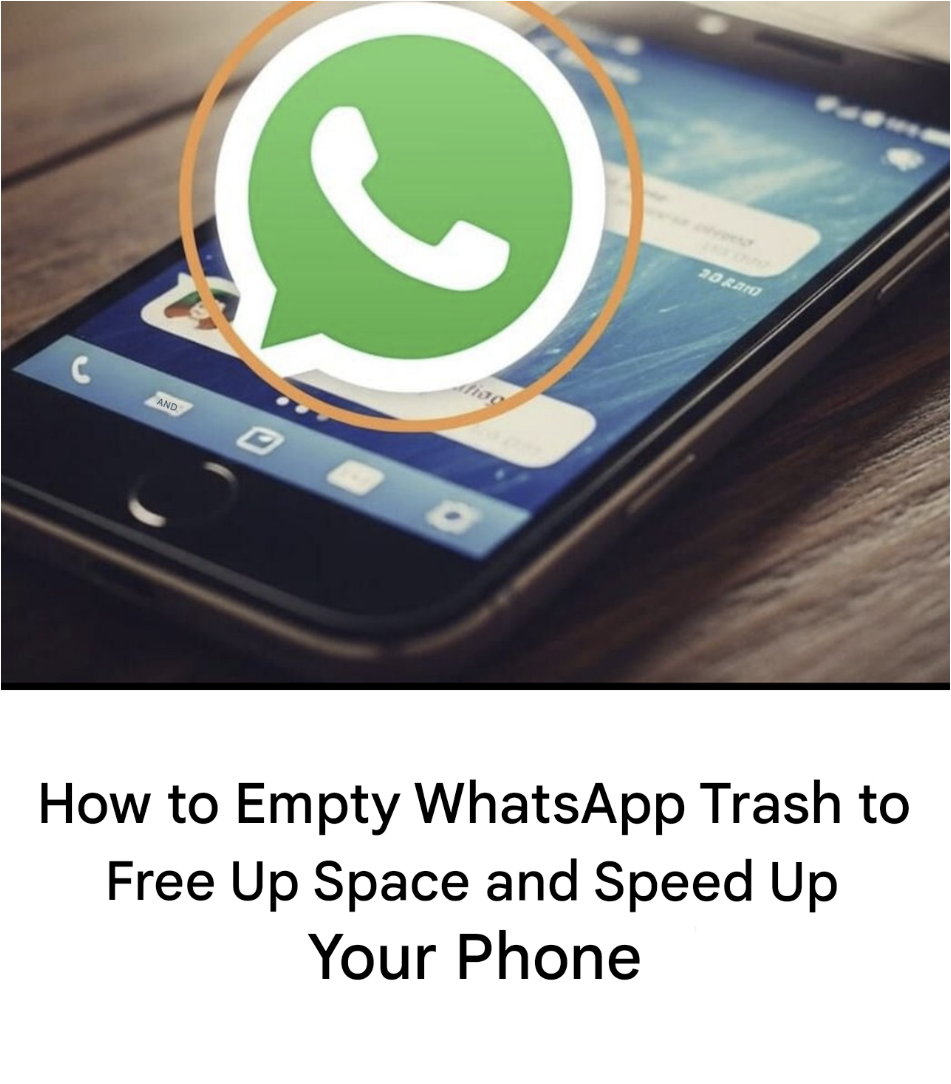Have you found your Android or iPhone to be slow lately? Does WhatsApp take forever to open, some apps close without warning, and you don’t have enough space to take a photo? The cause may be quite simple: WhatsApp, without you even knowing it, is cluttering your phone with junk files. Good news: we’ll explain how to clean everything up efficiently without losing your messages.
Why WhatsApp Slows Down Your Phone
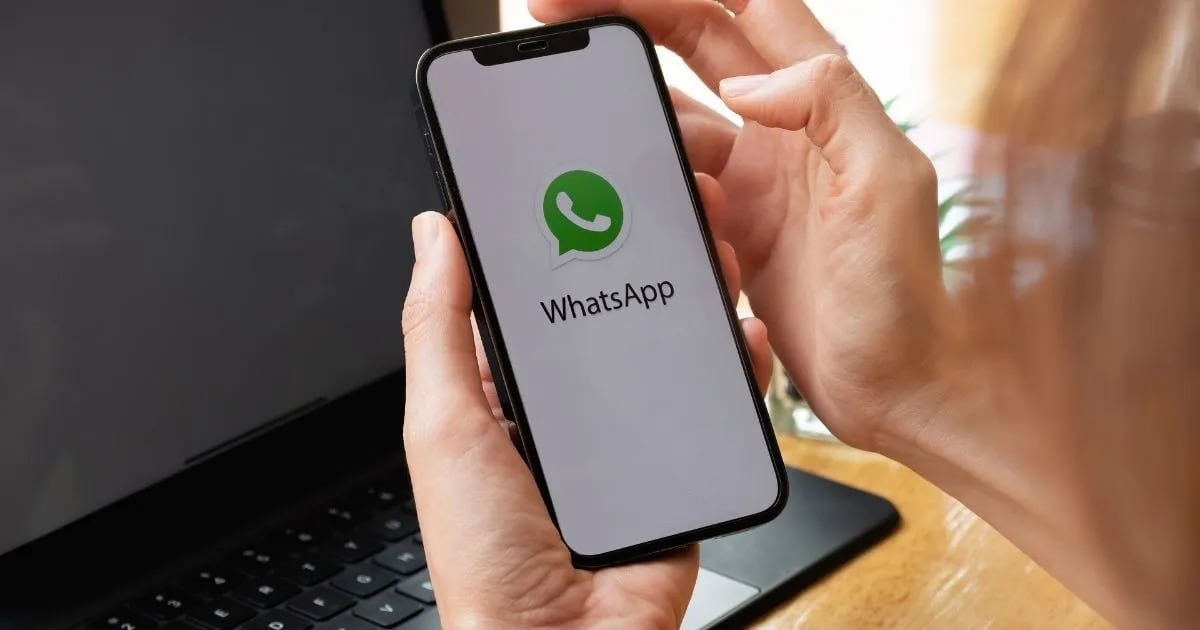
The problem isn’t just with messages or photos visible in the app. Even after deletion, WhatsApp retains files in system folders. Add to that the media automatically downloaded from groups and your conversations, and your phone can quickly become full… without you even realizing it.
The signs that don’t lie:
- Your phone takes a long time to boot up
- Storage space is almost always full
- You can no longer install new apps
- WhatsApp crashes, slows down, or quits unexpectedly
Empty the hidden “trash” folder in WhatsApp on Android

WhatsApp does not offer a visible recycle bin, but you can delete hidden files manually:
Steps:
- Open your file manager (sometimes called “My Files,” “Files,” or “Manager”).
- Follow this path: Internal Storage > Android > media > com.whatsapp > WhatsApp > Media
- Open folders like “WhatsApp Images”, “WhatsApp Videos”, “Sent”…
- Delete any files you no longer want to keep.
This step allows for a good cleanup, which can free up several hundred megabytes!