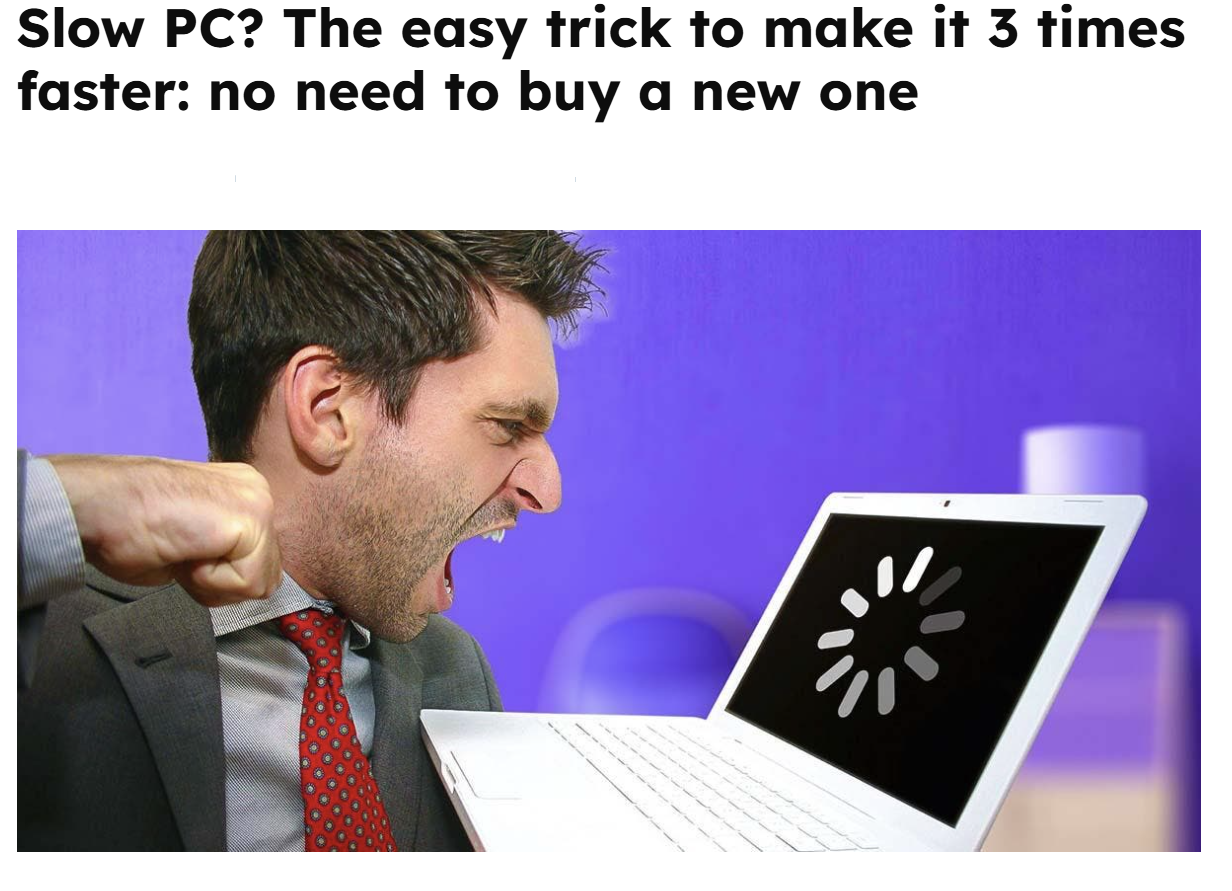Laptops and desktop computers running Windows include drives with several gigabytes of storage. However, it’s not uncommon for these drives to become completely full of documents, images, videos, software, and games over time and with use. This can cause slowdowns, bugs, and many other inconveniences. How can you avoid these stressful situations? Is there a quick, simple, and effective way to free up space on your computer and make it run faster? Let’s take a closer look!
You don’t need any technical knowledge to free up space on your PC’s hard drive. Let’s find out how without further ado!
Steps to free up space on your computer’s hard drive
Freeing up space on your computer’s hard drive can help limit bugs and improve operating system performance. Here’s how!

Dealing with a slow computer –
- First, click on the “Start” button, usually located at the bottom left of your screen.
- Next, in the search bar, type “Disk Cleanup.” See a list of results? Choose “Disk Cleanup.”
- Click the drive you want to clean (if prompted) and click « OK. » Or, in the « Disk Cleanup » dialog box, under « Description, » choose « Clean up system files. »
- Then, if prompted, choose the drive you want to clean and click « OK. »
- Now, in the « Disk Cleanup » dialog box, under the « Disk Cleanup » tab, check the boxes that correspond to the file types you want to delete, and then click « OK ». To get rid of data from a previous Windows installation, remember to check the « Previous Windows installation(s) » box.
- A message appears? Choose « Delete files. »
- Finally, go to “Computer,” in File Explorer, choose the drive you cleaned, and then select “Refresh.” That’s it!
Other ways to free up space on your computer
continued on next page